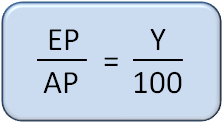Ingredient Amount
The Ingredient Amount field is used to enter the quantity required for each ingredient within the recipe. The amount for each ingredient is displayed (and entered) as a decimal quantity of the recipe unit (LB, QT, or EACH) or the portion unit (for recipes used as a subassembly).
In many situations when using an external recipe source (e.g. cookbook, website, etc.), the unit of measure for each ingredient will not be natively supported for use in FoodPro. Therefore, it is likely that some type of unit conversion (to Recipe Units) will be required.
The easiest way to remember how to enter the correct quantity for an ingredient amount is to think of it in terms of "how many Recipe Units are required for this ingredient to make the recipe with stated portion size, unit and source number of portions?". Since four decimal places are available, ingredient amounts should be rounded to four decimal places if that information is available.
Amounts for Subassemblies can be entered in quantities less than 1 whole portion unit.
Edible Portions (EP) vs. As Purchased (AP)
Ingredient Amounts can (and should, when applicable) use Yield Pointers to calculate the amount of raw product required to fulfill the ingredient amount required to produce a recipe.
Examples of how to use Ingredient Amounts and Yield Pointers:
If a recipe Method of Preparation indicates to drain the liquid from a can of fruit cocktail before adding it to the recipe, here is how the Yield Pointer can help.
-The recipe unit of the canned fruit cocktail is LB. [A #10 can may weigh 6.75 LB but only yield of 4.455 LB of fruit after you drain the juice]
-In Global Inventory, make the YF2 = .66 [6.75 x .66 = 4.455]
-In the Global Recipe, enter 4.455 LB for the ingredient amount, then select Yield Pointer 2
With this information the system will calculate that if you need 4.455 pounds of fruit cocktail, you need to order a #10 can, and make correct purchasing recommendations.
If a recipe calls for using a whole can (including liquid), then select Yield Pointer 1.
Dealing with Small Quantities and Converting Units
What can you do if you are using significantly less than LB or QT (cups, teaspoons etc)?
Use the conversion feature. This allows you to enter for example 1T and the system converts to decimal parts of a LB. For QT, enter 2 ½ C, and the system converts to decimal parts of a QT.
If the inventory item has a teaspoon\pound conversion on file, enter the ingredient amount, whole numbers and/or valid fractions in units of:
G=Gallon, Q=Quart, P=Pint, C=Cup, TB=Tbl, T=Tsp.
Note: Some inventory items with a recipe unit of a pound may not have a teaspoon/pound conversion on file. However, the program will allow the ingredient amount to be entered in pounds, ounces and fractions of an ounce. The program will also allow the ingredient amount to be entered in quarts, OZL's (liquid ounces) and fractions of an ounce.
For example, for 2LB's 3 1/2 ounces, enter "2 3 1/2" and the program displays the equivalent decimal value of the LB to be 2.188 LB.
For example, for 2QT's 3 1/2 ounces, enter "2 3 1/2" and the program displays the equivalent decimal value of the QT to be 2.1094 QT.
The Basic Rule for Meats
The same cut of meat used in different recipes can result in different yields due to a variance in cooking procedures, temperature, slicing, etc. Therefore, meats must use a Yield Factor of "1", so the amount specified in the recipe is to include all losses during preparation.
For example, if a recipe requires 5 pounds of cooked sliced turkey (EP Amount) and there is a 15% loss (100 - 15 = 85 = Yield Factor) due to cooking and slicing, the amount should specify 5.882 pounds (AP Amount).
The formula below represents the relationship between the EP, AP, and Yield %.
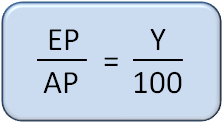
If a user has any two of the variables, the third can be calculated using the above formula.
In the meat example, the EP = 5, while the Yield % = 85. To solve for the AP, the user would do the following:
85 ÷ 100 = .85
5 ÷ .85 = 5.882
Therefore the AP = 5.882
Users can view the ingredient amounts as standard measurement, click here to learn how.