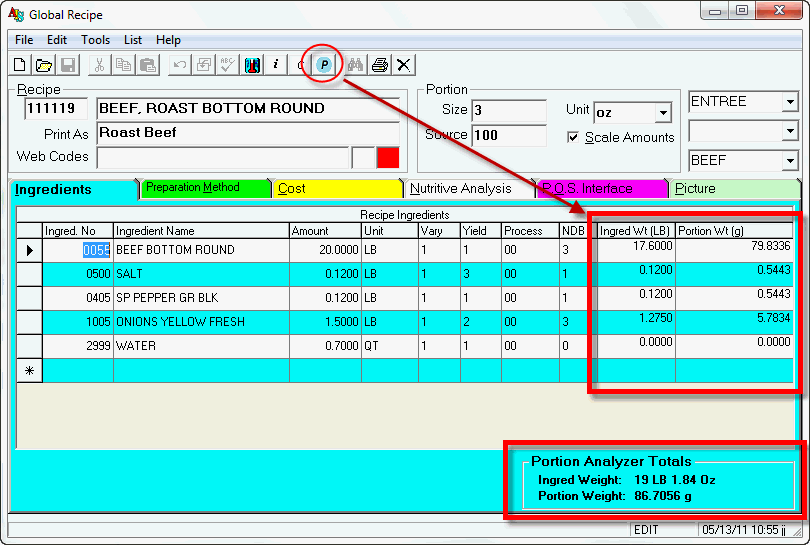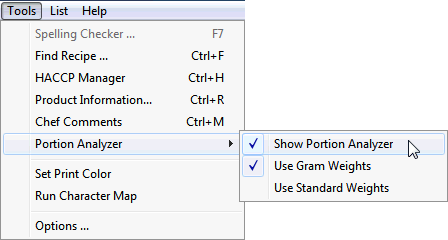
The Portion Analyzer is a tool to help recipe authors evaluate the accuracy of the recipe as it built in FoodPro. When utilized, it will display details about the weight of the recipe in terms of ingredient weight and portion weight.
Recipe authors will be able to use this feature to verify the portion yield of a recipe as they are adding ingredients. For each ingredient, the Ingredient Weight is displayed along with the Portion Weight. Then, at the bottom of the Global Recipe window, the program displays the Portion Analyzer Totals for both the ingredients and the portion.
To access the Portion Analyzer:
1. Navigate to the Tools Menu and select Portion Analyzer
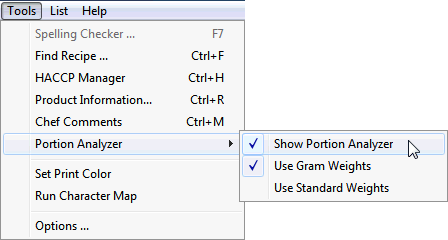
2. Alternatively, click on the "![]() " button on the Global Recipe Toolbar. If the button looks like this "
" button on the Global Recipe Toolbar. If the button looks like this "![]() ", then the Portion Analyzer is already turned on.
", then the Portion Analyzer is already turned on.
Portion Analyzer Options
Users can select to display the weights in Gram or Standard Weights. To select (or change) the display option, navigate to the Tools Menu and select Gram or Standard from the Portion Analyzer sub-menu.
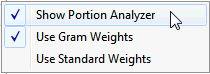
What does the Portion Analyzer display?
When the utility is selected, the Global Recipe program displays two columns and Portion Analyzer Totals section (See Examples Below).
The Ingredient Weight column displays the total weight of the specified ingredient as calculated using the YF4 of the defined NDB pointer.
The Portion Weight column displays the calculated portion weight of the specified ingredient (Ingredient Weight divided by Source Portions, expressed in ounces or grams).
At the bottom of the Global Recipe Program
Both Portion Weights and Total Ingredient Weights are displayed on the bottom right-hand corner of the program. This is where the user would look to verify that the defined portion size for the recipe matches the actual calculated portion weight.
Using the Portion Analyzer
In order to have the Portion Analyzer display the weight fields, each recipe ingredient must be linked with an NDB Pointer.
Some ingredients may only appear in a recipe for the sake of preparation or flavoring which means that they do not contribute to the nutritive content or portion weight. These types of ingredients should not be linked to an NDB pointer. The effect will be that the ingredient will not be displayed as part of the ingredients on the nutrient label and that the Portion Analyzer will ignore it in terms of displaying calculated weights.
Yield Factors do not directly affect the ingredient weight since the ingredient weight is a reflection of the finished product (post-cooking or processing), whereas the YF2 is used to calculate the amount of raw product required for recipe preparation. In other words, the Yield Factor will calculate the total amount of raw cantaloupe required to purchase and use for a recipe based on the amount of the ingredient specified in the recipes. The Yield Factor 4 represents the amount of product loss based on post-cooking (or post-preparation) loss.
Subassemblies
If an ingredient is a subassembly, the Portion Analyzer information will be imported based on the original recipe of that subassembly. This is similar functionality to the NDB field for subassemblies (which always display as a zero since the NA information is automatically imported).
Example of Portion Analyzer (Standard Weight)
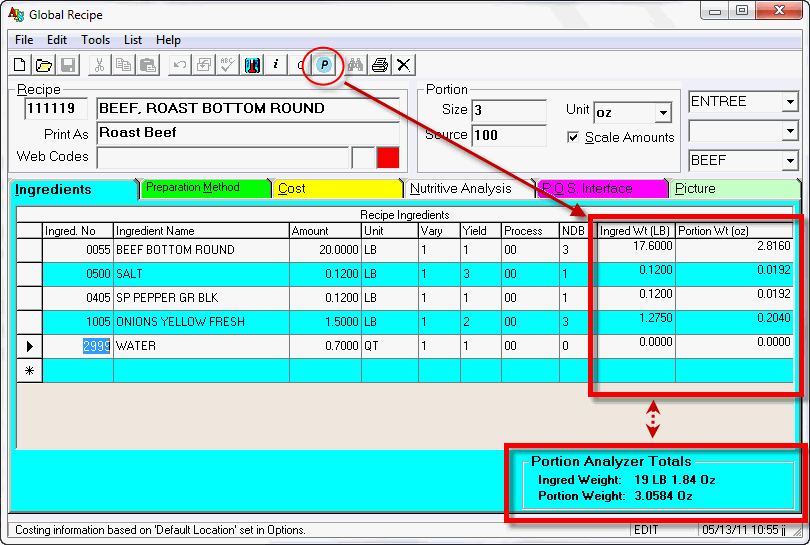
Example of Portion Analyzer (Gram Weight)