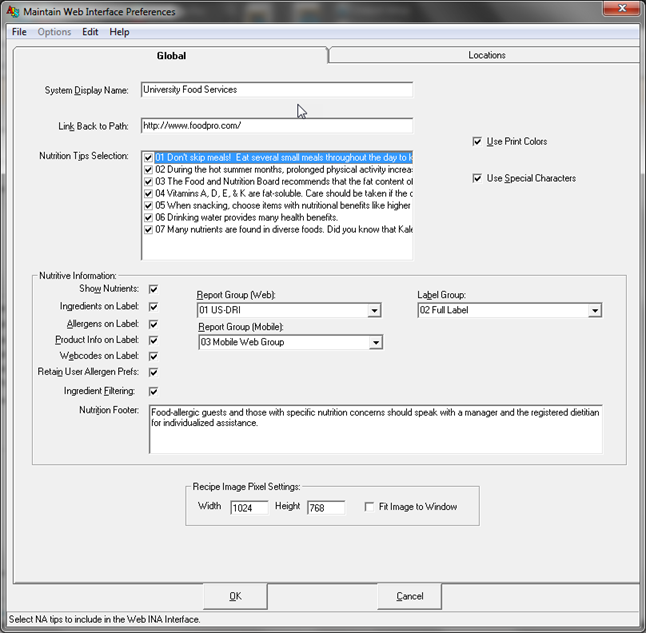
Show Nutrients - Select the check box to turn on the nutritive information on the web page. Clear the check box to turn off nutritive information from appearing.
Ingredients on the Label - Select the check box to display ingredient listings on the label.
Allergens on the Label - Selecting this option will enable Allergens to be displayed on the Nutrition Fact Labels for the items on the menu.
Product Info on Label - Select this option to display the Production Information field (from Global Recipe) on the Nutrition Fact Label.
Webcodes on Label - Select this option to display the Webcodes for recipes on the Nutrition Fact Label.
Retain User Allergen Preferences - Select this option to enable your customers to retain their Allergen Filter settings on their own computer.
Ingredient Filtering - Select this option to allow your customers to filter menu items based on ingredient keywords.
Report Group - Select the group of nutrients to display as columns on the report.
Label Group - Select the group of nutrients to display as % of Daily Value.
Mobile Group - Select the group of nutrients to display as columns on the report for the web pages that have been optimized for mobile devices.
Nutrition Footer - Type a line of text to display below the Nutrition Facts Label. This can be a healthy tip or even a disclaimer.
