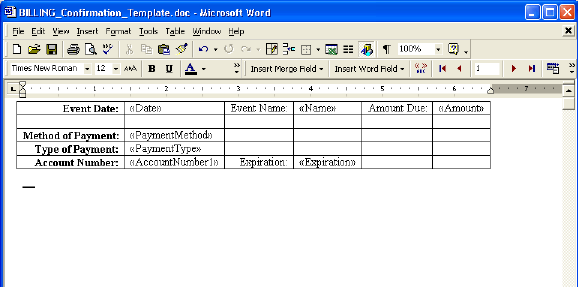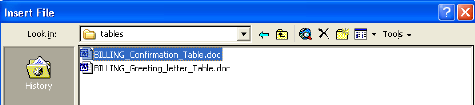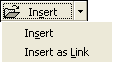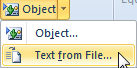Create Billing Information Tables
The Billing Info button is an open design feature that integrates Microsoft Word with Outlook and FoodPro. Due to the various differences in how Catering Departments handle billing, this feature has been designed with flexibility in mind. When selected, it opens a Word document for the purpose of creating a Billing Information Table. First select Insert Table from the Table Menu, then define the number of columns and rows for the table, lastly, insert the appropriate merge fields in the various cells to populate the table. The table then needs to be inserted into your main document.
The main advantage of this feature is its flexibility. The flexibility to design a table to meet the operation’s exact needs, and then being able to change it for a unique situation. Based on the needs of each catering operation, the Billing Information Table may only need to be created once, or several can be created, each for different purposes.
Here is an example of what finished table looks like in Word 2003:
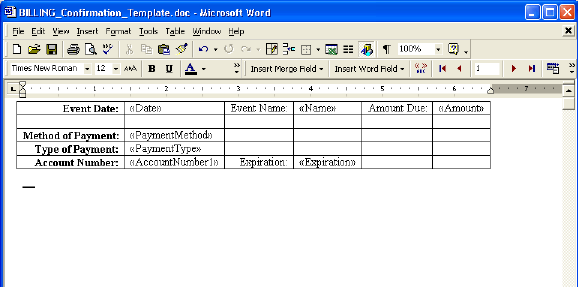
After saving the table template, it will then be used in other templates for creating any number of merged documents, such as invoices, billing statements, or confirmation letters.
To use a Billing Information Table in a template:
Select the template that is being updated, then click the Update Template Button.
Microsoft Word will open and load the template. Place the cursor at the location of where the Billing Table should be inserted. Then select the Insert menu.
Outlook 2003
In the Insert menu, select Insert File. The Insert File dialog box will open, then point to the location of the Billing Table File and select the file that needs to be inserted.
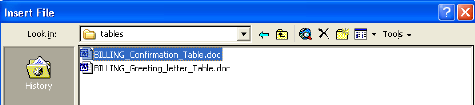
After selecting the Billing Table file, click the drop down arrow the is located next to the insert button (in the lower right corner of the dialog box), and select the Insert as Link command.
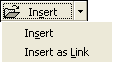
Outlook 2007 or 2010
On the Insert Ribbon, select Insert Object.

Then select Text from File
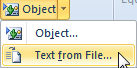
The Insert File dialog box will open, then point to the location of the Billing Table File and select the file that needs to be inserted.
For All Versions
The link will look similar to this: