Order groups can be planned on the Setup Form: Order Group Delivery Schedule Worksheet 0820 before adding or modifying Order Groups on the system. The worksheet follows the same pattern as the program, but it is recommended that you lay out the Order and Delivery schedules on paper prior to data entry.
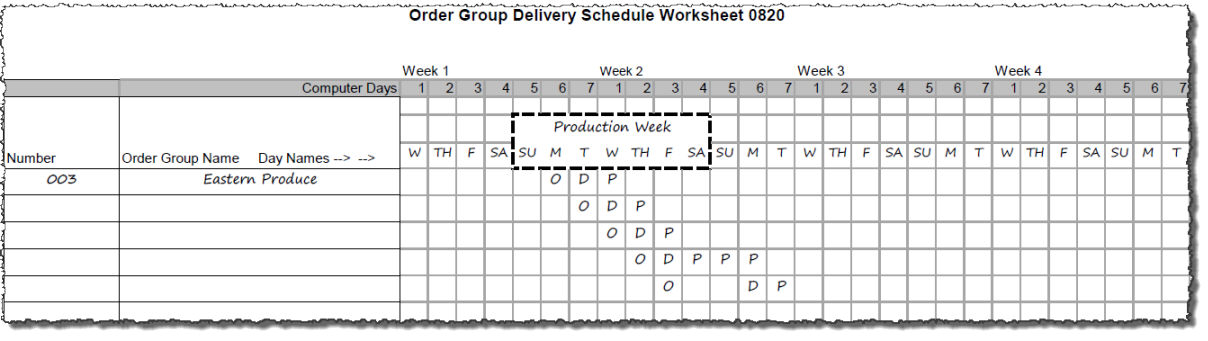
Instructions to for defining order group delivery schedules:
Fill in the day names that correspond to the numbers of the days of the computer week on the top of the worksheet. In theory, Day 1 is the day after you take inventory.
Next, highlight the production week that begins during week 1.
Enter the Number and Name for the Order Group
Starting with the production week beginning during week 1, enter an O (Order Day) under the day on which the first order is placed for that group.
Next, mark a D (Delivery Day) under the day on which the goods are received. There must be a corresponding D for every O.
Finally, place a P (Production) under the days on which the goods can be utilized that were received on D day.
Complete this process for each order/delivery of the Order Group.
Repeat this for all the Order Groups.
Notes:
All O's must fall within the production week and there can be only one O per day.
O's, D's and P's may be scheduled on the same day. Keep in mind, however, the delivery must arrive in time for the full day's production need.
There must be seven P's. Each day of the week must be associated to a single P and days cannot be used more than once.
Internal Order Groups
Internal Order Groups are used by a location to order and purchase inventory through another location in the FoodPro (e.g. a commissary, a bakery, or from a warehouse).
During the production run, the system will calculate purchasing needs for the receiving location and pass these to the sending location. The total need printed on the purchase requirements for the sending location will include both locations' needs. The receiving location will not have to manually place orders with the sending location. The delivery date is the date the inventory items are transferred from the sending location to the receiving location.
All Internal Order Groups must correspond to an External Order Group used by the purchasing location.
On the Order Group worksheet fill in the External Order Group information. Below that use the remaining space on the page to enter the 5 digit Internal Order Group number, the first two digits indicate the location number of the sending location.
Place an O in the first delivery day of the production week. All the O's must fall within the production week (beginning during week 1). There can be only one O on a day.
Next, mark a D (Delivery Day) under the day on which the goods are received. (One D for each order) There must be a D for every O. The D's cannot fall before the External Order Group's first P.
In order to conceptualize the concepts detailed below, locations will be referenced in terms of Bakery (the sending location) and Dining Hall (receiving location)
To effectively allow the Dining Hall to review purchase requirements and make changes using Modify Delivery Information before the Bakery places the external order, all of the Dining Hall's D's must be outside of the Bakery's P's.
The Dining Hall must make changes to status no later than the end of the current computer week (Day 1-7), before moving the calendar forward.
Once the production is run for week 2, any further changes by the Dining Hall will have an adverse effect on the Bakery's purchasing.
It maybe necessary to arrange the Order Groups so the Dining Hall's D’s fall in the Bakery's P's.
The closer the D's come to the Bakery's P's, the less time there is to review and have the system update the modifications.
Note that if the Dining Hall changes their delivery day it will affect the Bakery's purchasing, the Bakery may wish to pad the stock with enough inventory to cover most of the Dining Hall's changes.
Finally, place a P (Production) under the days on which the goods will be utilized that were received on D day. There must be seven P's and each day may only be used once.
Complete this process for each delivery of the Order Group and repeat this for all the Order Groups.