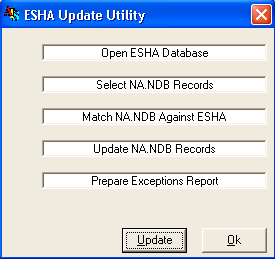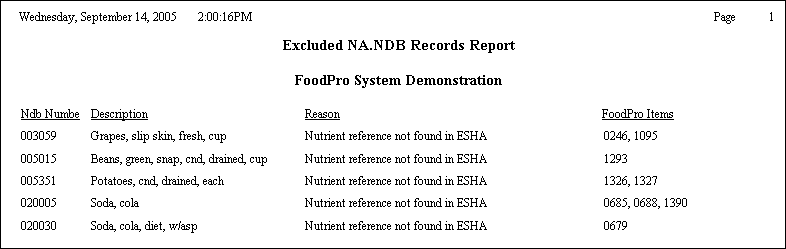Using the ESHA Update Utility
The utility should be run every time a new ESHA patch\update for the Food Processor SQL is installed, this will ensure that your nutritive data is up to date.
The actual process of using the utility is simple. From the FoodPro Global Folders\Nutritive Analysis Options select the Update ESHA Database option.
Once selected the Utility Interface will open:
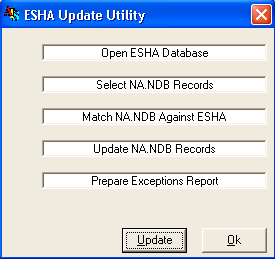
Next Click the UPDATE button. Then the user will see this prompt:

Click YES to continue with the update.
Next, the user will see the progress of the update on the Utility Interface. As the utility runs, each phase of the update will be reflected in a process bar at the bottom of the interface and a check mark [P] will be placed adjacent to each of the 5 fields as they are successfully processed.
Upon completion of the updating process, the user will see another prompt:

As the prompt suggests, as soon as possible after the update process, the Btrees for FoodPro should be updated as well. This will make searches (as well as other background processes) run at peak efficiency.
Also, the utility will automatically generate an Exclusion Report:
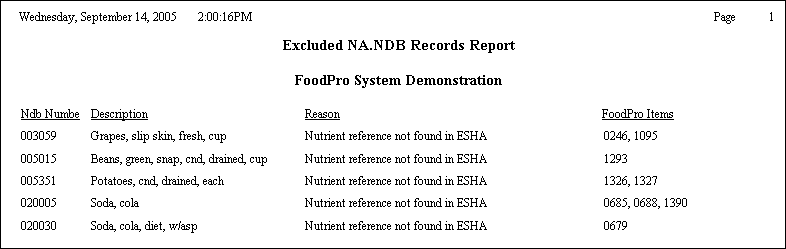
The purpose of the Exclusion Report is to bring the user’s attention to NDB Numbers that have been linked to FoodPro Inventory Items which have been removed from the Nutritive Database. The report should be used as tool to identify which FoodPro Inventory Items will need to be linked to new NDB Numbers.
After the update is complete and after the Inventory Items that appeared on the Exclusion Report have been re-linked with new NDB Numbers, it is recommended that the Calculate Nutrient Values of Recipes utility be run to completely update all recipe nutrient values.