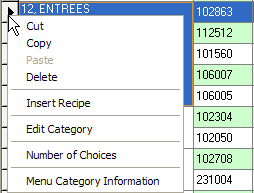
| This Context Menu is available after selecting an entire row on the Menu Grid (which then highlights the entire row). |
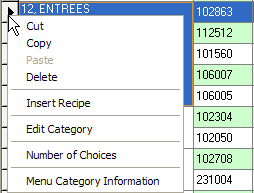 |
| Cut |
- |
Removes the selected text, but saves it to the clipboard |
| Copy |
- |
Copies the selected text to the clipboard |
| Paste |
- |
Places the contents of the clipboard where the insertion point is located |
| Delete |
- |
Removes the selected text |
| Insert Recipe |
- |
Inserts a blank row wherever the pointer is located within the menu grid, the previously selected row will move down accordingly |
| Edit Category |
- |
After selecting a recipe (row), users can select this command to assign a new menu category |
| Number of Choices |
- |
Opens a utility that is used to define the maximum number of recipes in that Menu Category that will be allowed to be selected by the User |
| Menu Category Information |
- |
This feature is only accessible when modifying a Standard Menu. This command opens a Text Editor utility that can be used to enter a description of the menu category. This description is then used in FoodPro on the Go! and Web Catering Sales Module. |
| This Context Menu is available throughout the program, specifically, when the cursor is located within a field. |
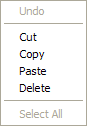 |
| Undo |
- |
Reverts the last change made to the contents of the field (this option is only available if the insertion point is still within the field that was modified) |
| Cut, Copy, Paste, Delete |
- |
See Above |
| Select All |
- |
Selects the contents of the entire menu grid. |
| This Context Menu is available when the cursor is located within specific fields: Recipe Number and AF |
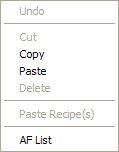 |
| Undo |
- |
See Above |
| Cut, Copy, Paste, Delete |
- |
See Above |
| Paste Recipe(s) |
- |
After selecting one or more recipes to copy, use this command to paste them in a new menu category or new menu. |
| AF List |
- |
The AF List utility provides a quick reference check the acceptability factors of a recipe on different menus. It also shows recipe prices, portion sizes and menu categories. The list is sorted by menu category in numerical order. |
| Click here to see the utility |