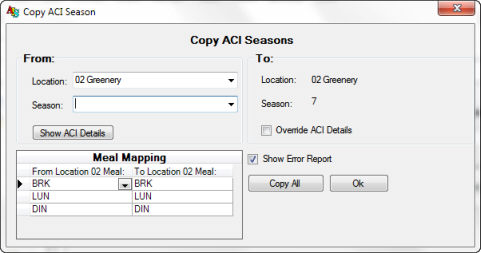
Users can copy an entire season or only selected details of a season for the purpose of either created a new season or for modifying an existing one.
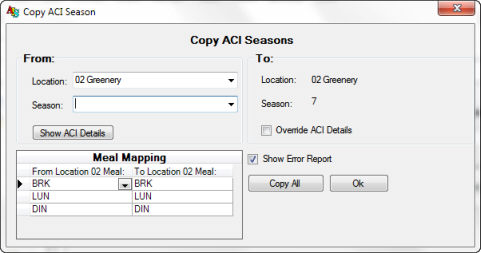
Open the Copy Utility
For a new season, the user will have to define the new season number, then define the Patron Counts for the new season. After that is done, users can navigate to the File Menu and select "Copy Season".
For an existing season, users can navigate to the File Menu and select "Copy Season".
Copying a Season or Season Details
First, select the From Location using the dropdown selection box. Next, select the From Season using the dropdown selection box.
Note: If the "From:" location is different from the "To:" location, users may need to use the Meal Mapping Grid to ensure that the AWC and Use Periods are accurately copied.
If the entire season is being copied over, click the 'Copy All" button to process the copy.
If only a portion of the source season is being copied, click the "Show ACI Details" button. This will allow the user to select specific details to be copied from the source season. In this context the "Copy All" will convert to "Copy Selected", when ready, the user will select "Copy Selected" to copy the selected season details.
If the destination ("To:") season already exists, then it may be desirable to use the "Override ACI Details". When this option is checked, any data in the destination season will be overwritten.
If the Show Error Report is selected then anytime an error occurs during a copy attempt, a report will be generated to be reviewed.