By design, FoodPro Applets run on Macros, which required the setting of the Macro Security option in Word and Excel to be placed as "medium". This could be a potential security risk to your computer.
Therefore, Aurora Information Systems has a Digital Signature option for Microsoft Office
This will allow our users to run the Menu, Location Cost Summary, Label Wizard and Catering Invoice Applets without universally enabling Macros.
Digital Signatures for Microsoft Office 2003, can be installed by following the instructions after clicking this link.
Digital Signatures for Microsoft Office 2007 and later, can be installed by opening the appropriate Applet and following these instructions:
"Security Warning" prompt will appear stating that "Macros have been disabled." Click the Options... button
![]()
"Security Alert - Macros" dialog box will appear, stating that Macros have been disabled because the digital signature is invalid. Click the "Show Signature Details" link.
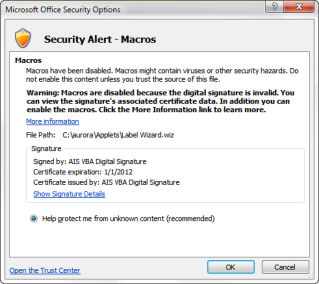
Digital Signature Information will be displayed. Click the "View Certificate" button.
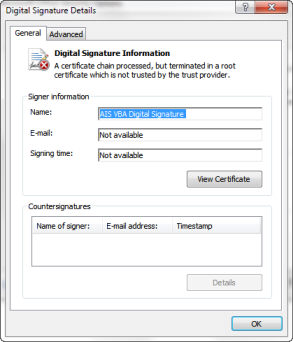
Certificate Information will be displayed. Click the "Install Certificate..." button.
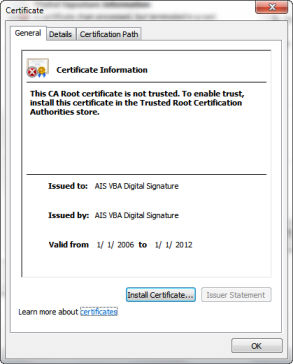
The Certificate Import Wizard will be displayed. Click Next.
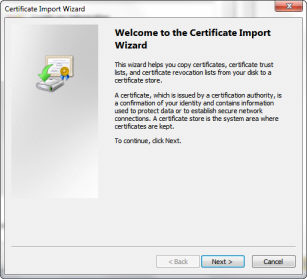
Select the "Place all certificates in the following store" option, click Browse...,
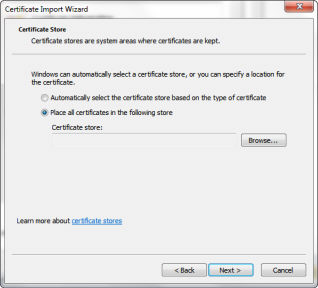
Then select the "Trusted Root Certification Authorities" option. Click Ok,
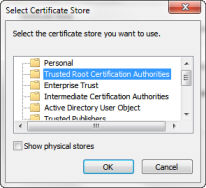
Then click Next.
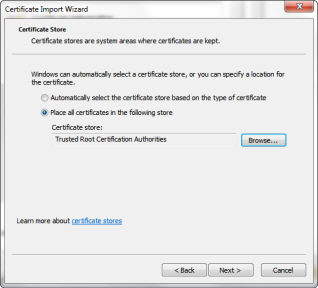
Click Finish. A dialog box will appear stating that "AIS VBA Digital Signaure" will be installed. Click Yes.
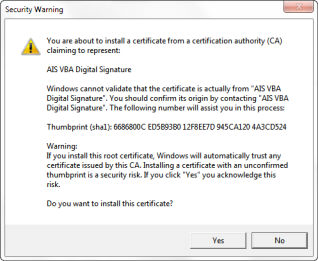
"The Import was successful" will display on-screen and the certificate is now installed. Click Ok, then click Ok again.
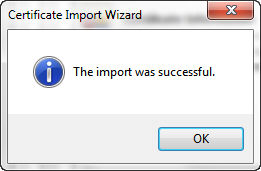
Click Ok to return to the "Security Alert - Macros" dialog box. Options will appear under the certificate to enable content. Select the "Trust all documents from this publisher" option, then click Ok.
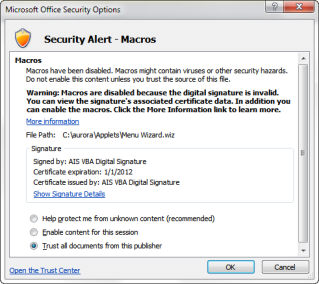
Applets should now be fully functional in an Office 2007/ 2010 environment.